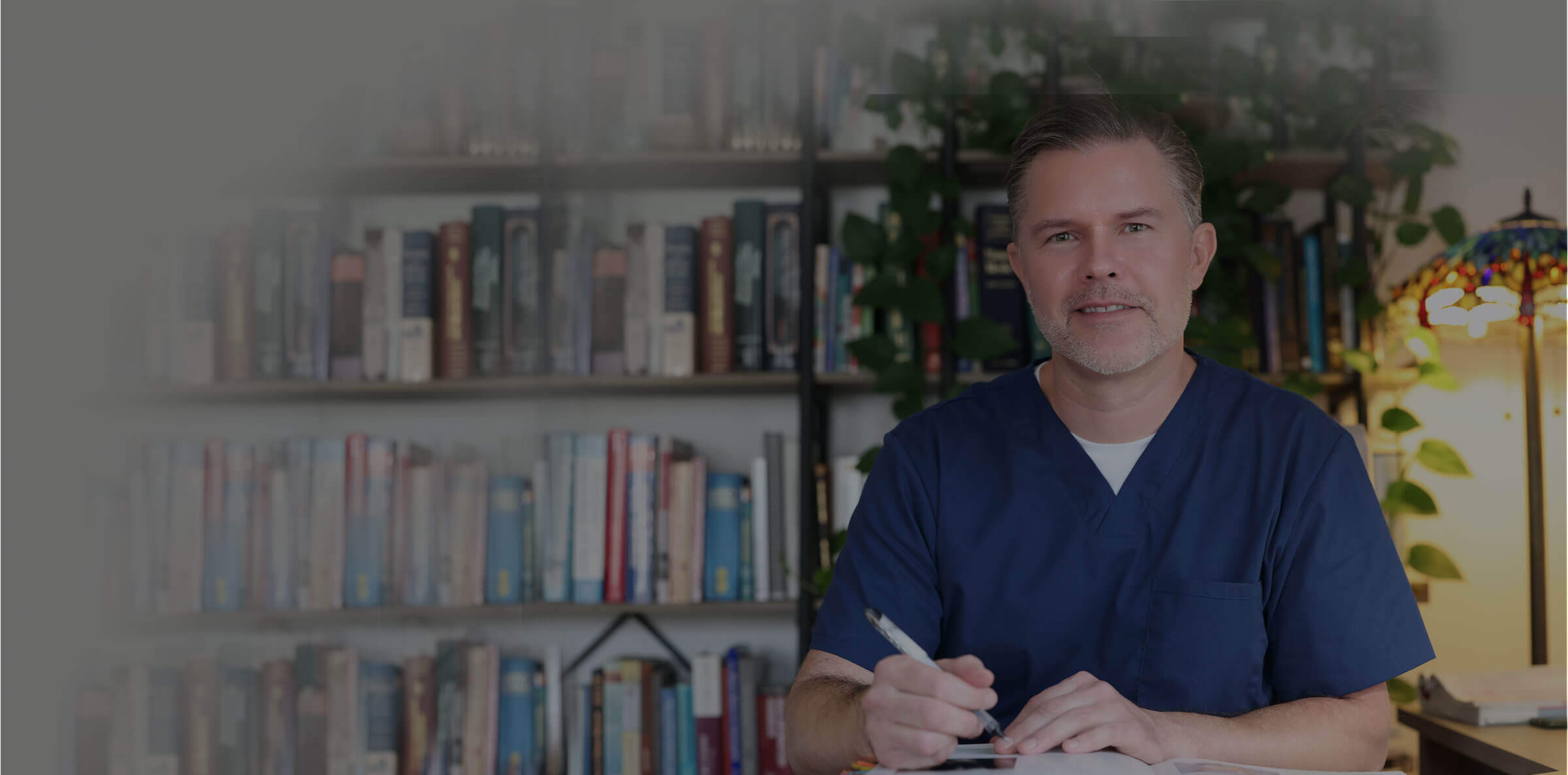Never miss and important email from Dr. Riley or Overcoming the Overwhelm.
To ensure that we’re able to stay in touch, please “whitelist” the following email addresses:
Make sure to add me to your contact list or move me from that pesky “promotions” folder to your “primary” folder.
Just in case any of my emails end up in your spam folder, you’ll want to make sure to mark me as “Not Spam” and move me on over to your “Primary” folder.
Doing all this ensures we can keep in touch which is crucial to for forward progression in your personalized health rebuilding program.
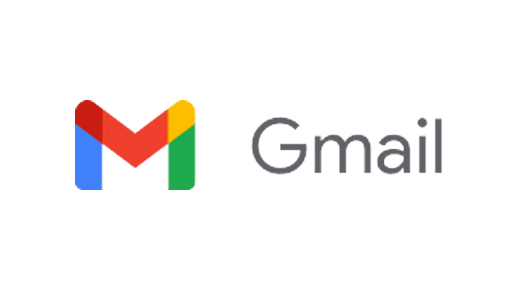
How to move senders to your Gmail Primary tab:
- Drag the email from your Promotions tab to your Primary tab
- When asked, “Do this for future messages?” select “Yes”
You can also whitelist in Gmail before opening the email: Just hover over the sender’s name next to the subject line and select “Add to contacts” to save to your Contacts list.
- Open the email in your inbox
- Hover over the sender’s name
- Select “Add to contacts” (looks like an icon of a person next to a +) to save the sender to your Contacts list

How to whitelist on iPhone:
- Tap the sender’s from name
- Choose “Create New Contact”
- Tap “Done” to save
Alternatively, you can also click “Add to VIP”, which will put a star next to the email and make sure you never miss anything important. This is not necessary but an option if you are REALLY excited to hear from me!
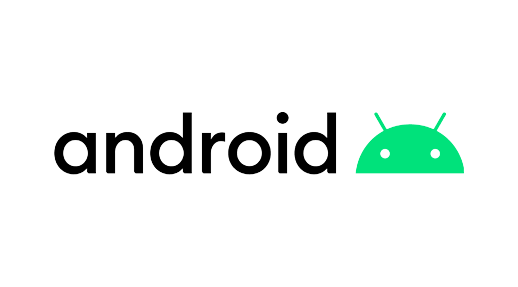
How to whitelist on Android:
- Tap the picture of the sender
- Tap the dd to contacts icon
- Tap “Create New Contact”
- Choose the correct account if you are signed into multiple email addresses
- Tap the check-mark to save
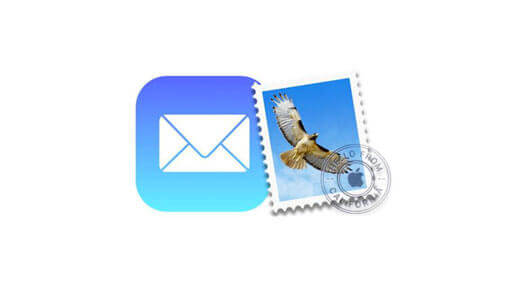
How to whitelist on Apple Mail:
- Open the email in your inbox
- Click on the sender’s email address
- Click “Add to Contacts”
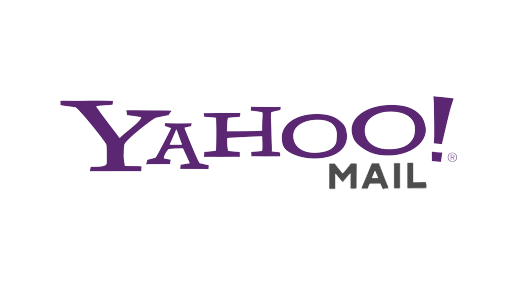
How to whitelist on Yahoo Mail:
- Open the email
- Hover the curser over the name
- Click “+ Add to Contacts”
- Update contact card
- Click “Save”